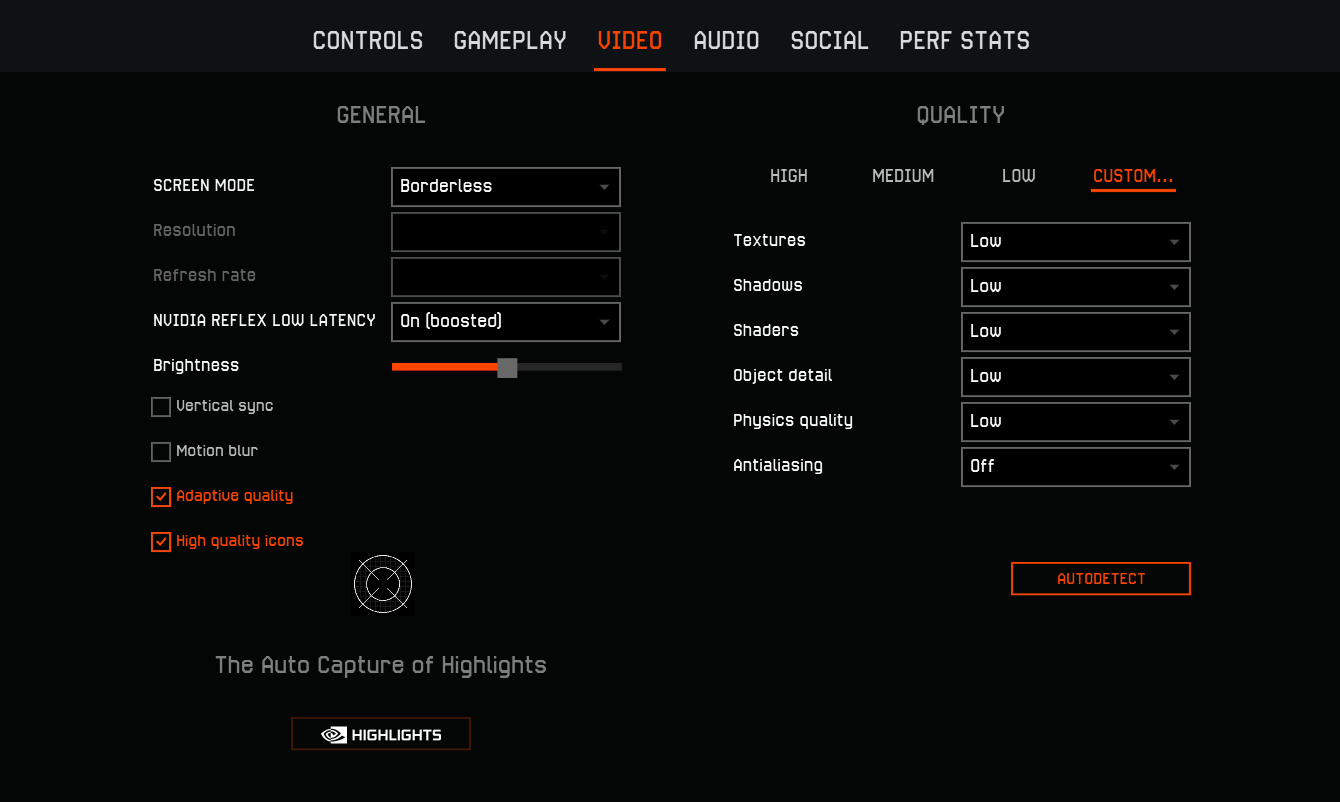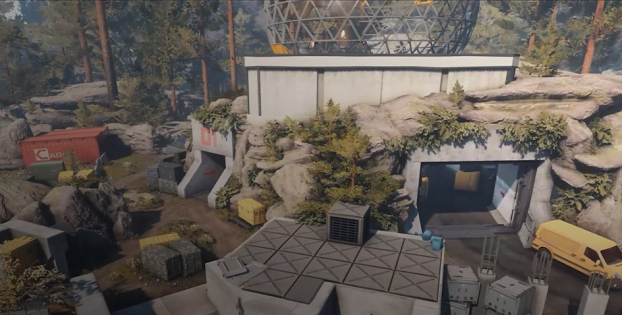Graphics Settings in Warface
Friends!
Warface is constantly integrating new technologies to improve graphics and performance. This year, the Texture Streaming technology has appeared, and in the latest seasonal update, we have changed the anti-aliasing algorithms and added new ones. Due to the new features in the latest update, your graphics settings may have changed to the default ones - let's check them together!
More about Settings
We'd like to remind you that the graphics quality can be changed in a special section of the game settings. Find the perfect combination for your PC! We will discuss the main points in more detail below.
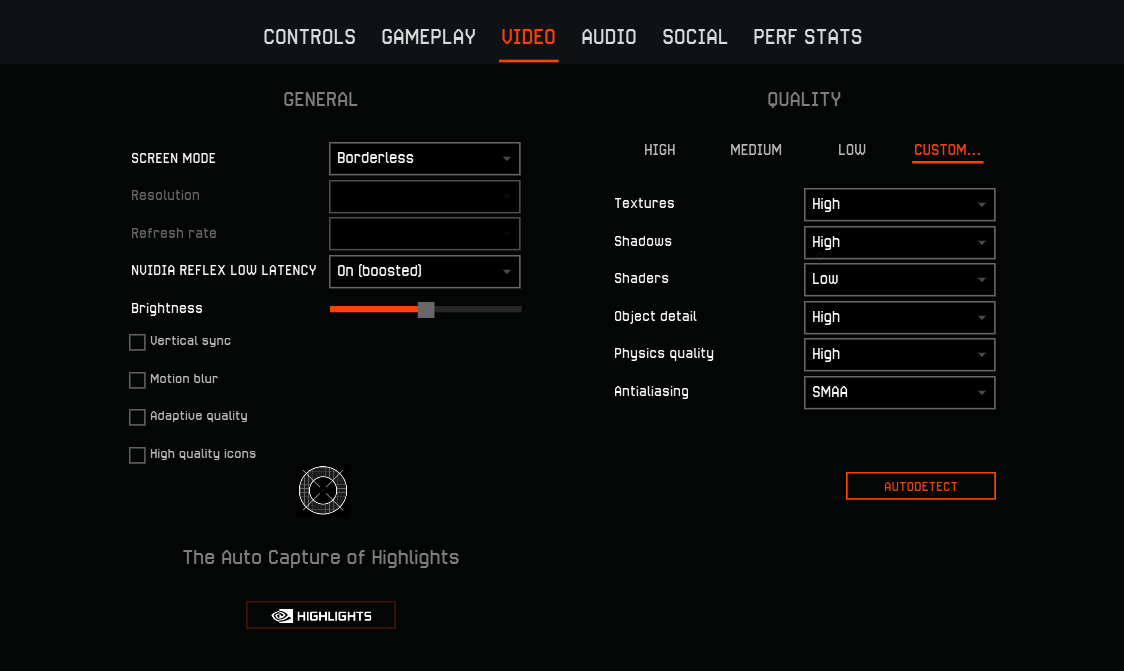
Shaders and Shadows
Shaders and shadows are the most resource-intensive frame processing processes. We recommend that you pay attention to these parameters first of all: the overall performance of the game depends on them.
Shadows are very useful in combat. They can help determine if the enemy is around the corner. Shaders affect various ambient and reflection effects.
Textures
The quality of object textures on maps depends on this setting. The most important thing here is video memory. The more there is, the better. For some content (such as some Spec Ops) at high texture quality, a video card with 4 GB of VRAM is recommended, especially if you play on high-resolution monitors.
Physics
This is the least resource-intensive parameter. It is responsible for dynamic objects, for example, grass and leaves on trees.
Other
Anti-Aliasing
In the latest update, we have changed the image anti-aliasing algorithms. Now, you have a choice between TSAA and SMAA. For weak video cards, we recommend disabling anti-aliasing, and if you have a high-performance graphics accelerator or you like taking beautiful screenshots and recording videos, you can enable one of the anti-aliasing types depending on your needs.
- SMAA does not cause a high load, but makes the image less detailed, so small objects are blurred.
- TSAA is a more demanding type of anti-aliasing, but it provides a higher quality.
NVIDIA Reflex
Modern NVIDIA graphics accelerators support the NVIDIA Reflex technology. It increases responsiveness and slightly reduces the input lag. Check its availability in the settings and activate it if you have the option to turn it on.
Borderless Window Mode
If you haven't checked out this feature yet, give it a try! This mode retains the full-screen format you're used to while adding some conveniences, such as quick minimization and maximization of the client, as well as the ability to control the cursor outside of the game when using multiple monitors.
By the way, it is widely believed by players that the increased refresh rate (for example, 144 Hz) does not work in the windowed mode. Contrary to rumors, we can say the opposite: the game will run at an increased refresh rate (using the value set in the default system settings).
Vertical Sync
This feature helps to get rid of various "jerks" of the image, while limiting the maximum frame rate to the value of the monitor's refresh rate. We recommend that you enable it only if you have an unstable FPS value and this causes inconvenience.
I have a low-end PC. How can I increase FPS?
In this case, reducing the quality of the graphics (preferably to a low level) and screen resolution, as well as turning off anti-aliasing and motion blur, can help you. This is the most effective way to increase FPS on low-end systems.
Still experiencing inconvenience, your computer performance is not enough for some of the game content? Turn on adaptive quality in the settings. This feature lowers the real-time image quality to reach 30 FPS.
Graphics Settings Recommendations
Below, you can see examples of different graphics settings, depending on the PC and the preferences of the player.
If you have a high-end PC and prefer the PvP mode, we recommend using the graphics settings like in the screenshot below. In this case, the shaders are set at a low level - this will allow you not to be distracted by various effects in battle, and good anti-aliasing will help at long distances.
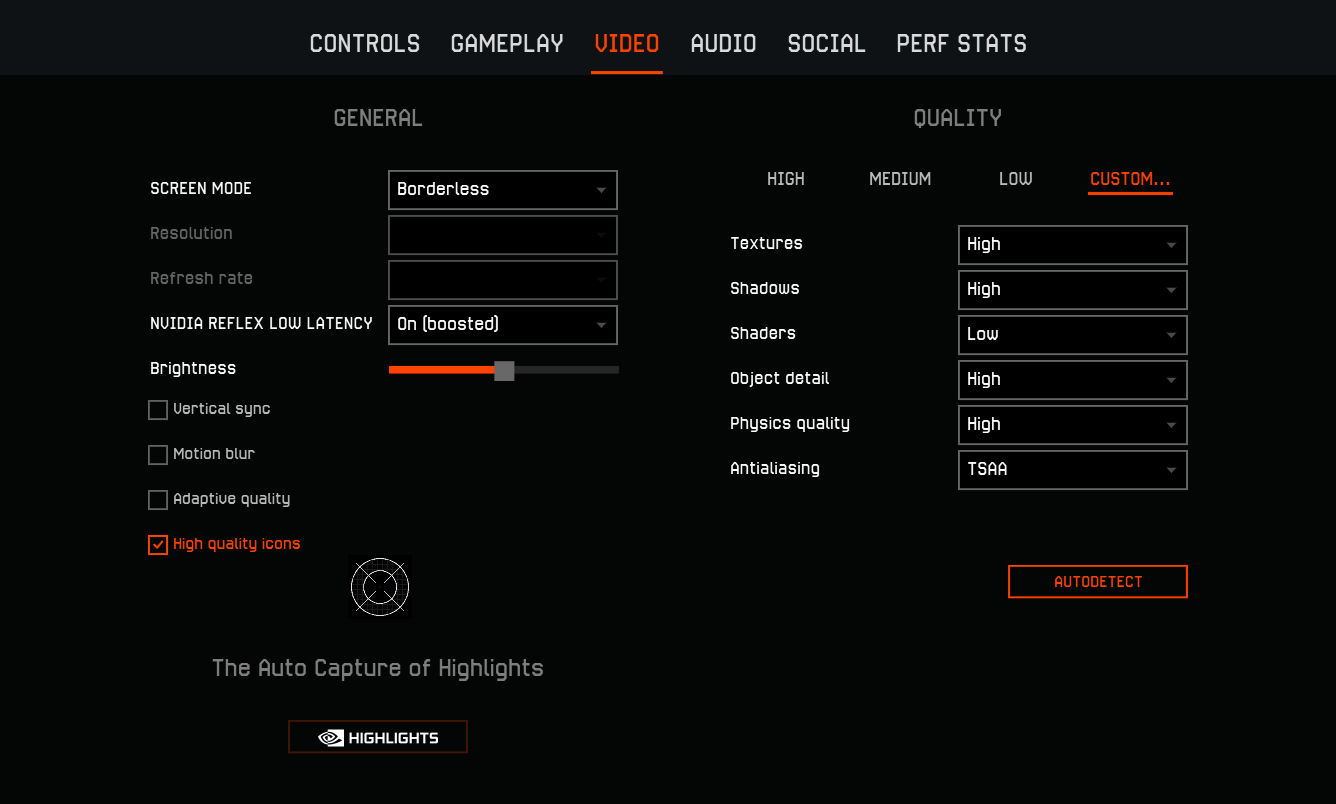
Are you a high-end PC owner and a fan of beautiful graphics and special effects? You can turn everything on maximum! The amazing locations of "Pripyat", "Sunrise" and "Mars" will especially please you - be sure to try and pass them!
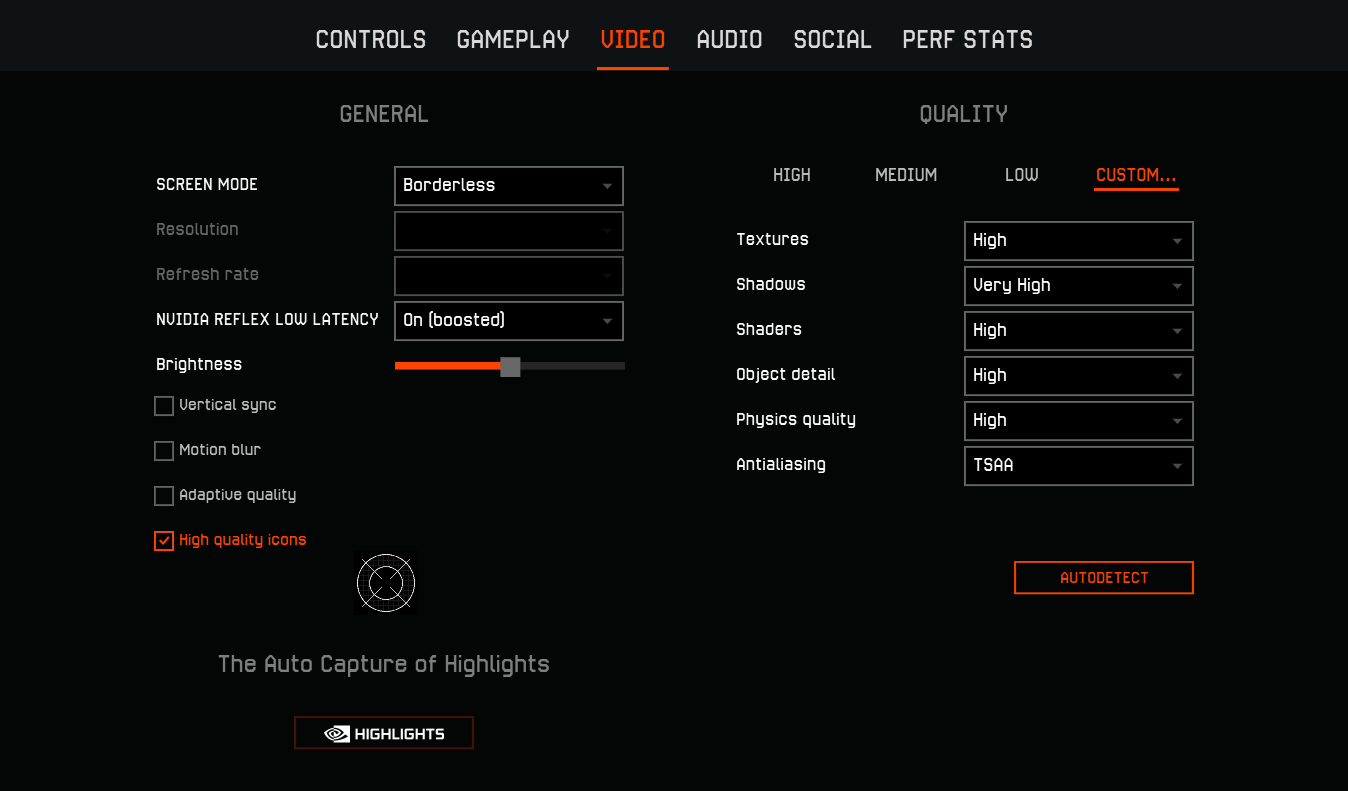
On mid-end PCs, you can use the following graphics settings with shaders disabled and less demanding anti-aliasing.
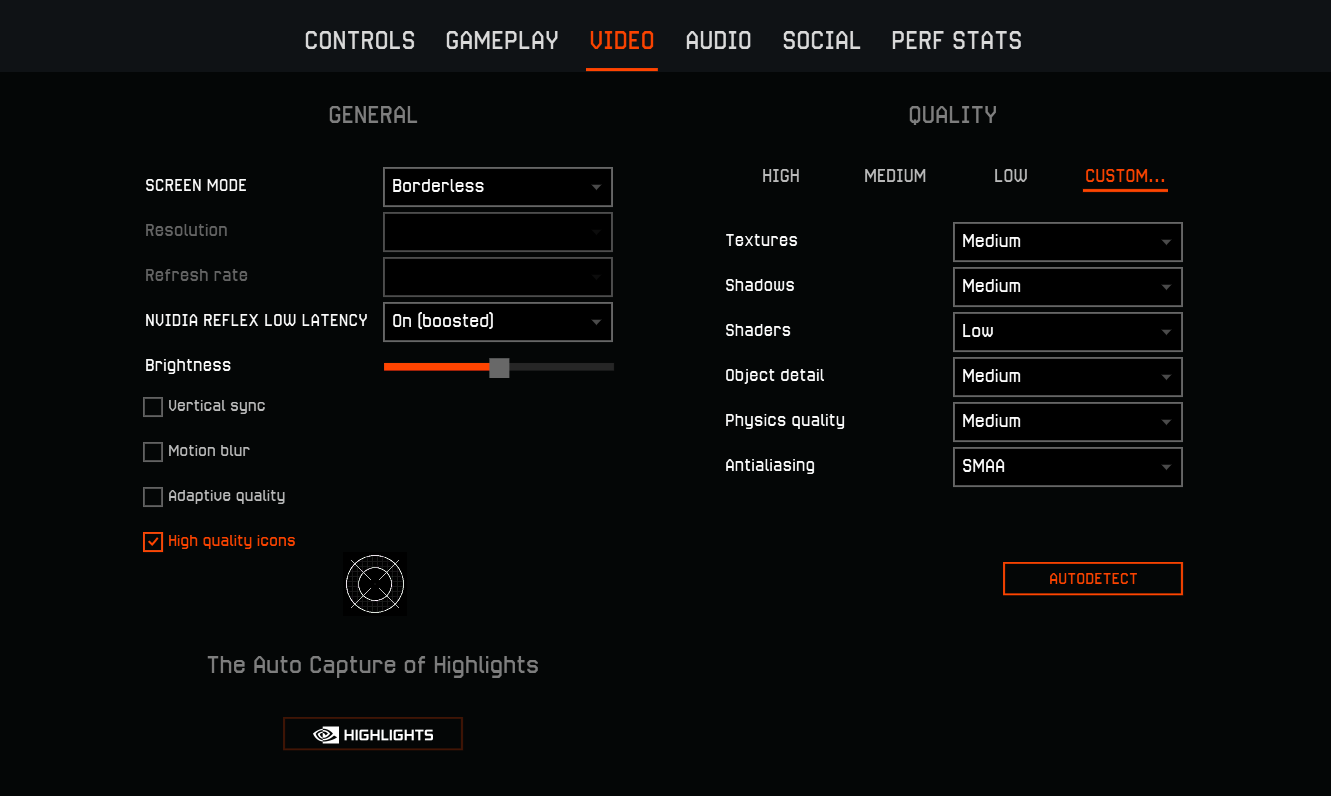
Do you have a low-end PC or are you temporarily using the graphics accelerator built into the processor for some reason? In this case, lowering the graphics settings and using adaptive quality can help you. Usually, with these settings, low-end devices allow you to play at 60 FPS on most maps. If performance is still low, you can also reduce the screen resolution.